Overview
Use SmartHub Mobile's Settings feature to change the password for your SmartHub account.
Changing your Password on your iOS
Change Your Password
1. From the SmartHub home screen, tap the Settings icon.
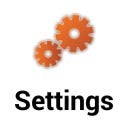
The Settings screen displays.
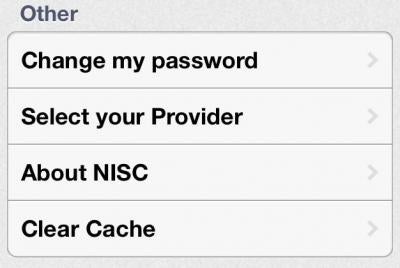
2. Tap Change my password.
The Change Password screen displays.
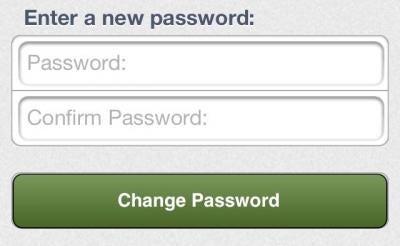
3. Tap the Password field and enter a password following the Password Strength Tips.
4. Tap the Confirm Password field and enter the same password you entered into the Password field as confirmation.
5. Tap the Change Password button.
A confirmation message displays indicating your change was successful.
6. Tap OK to close the confirmation message.
Changing your Password on your Android
Change your Password
1. From the SmartHub home screen, tap the Settings icon.
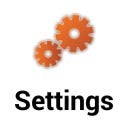
The Setting screen displays.
2. Tap the Password field.
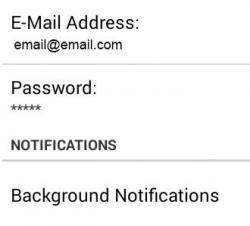
A message displays to confirm your desire to change your password.
3. Tap Yes to confirm your choice.
The Change Password screen displays.
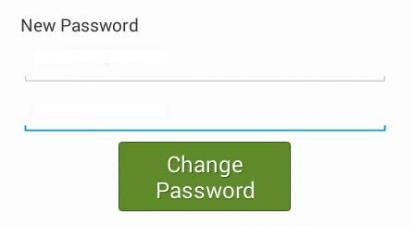
4. Tap the Password field and enter a password following the Password Strength Tips.
5. Tap the Confirm Password field and enter the same password you entered into the Password field as confirmation.
6. Tap the Change Password button.
A confirmation message displays indicating your change was successful.
7. Tap OK to close the confirmation message.
Password Strength Tips
The keys to a strong password are length and complexity.
* Whenever possible, use six characters or more.
* Include punctuation marks and/or numbers.
* Mix capital and lowercase letters.
* Create a unique acronym.
* Include similar looking substitutions, such as the number zero for the letter "O" or "$" for the letter "S".
* Include phonetic replacements, such as "2Bor!2b" for "To be or not to be".
Avoid creating passwords that use:
* Dictionary words in any language.
* Words spelled backwards, common misspellings and abbreviations.
* Sequences or repeated characters.
Examples: 12345678, 222222, abcdefg or adjacent letters on your keyboard (qwerty).
* Personal information. Your name, birthday, driver's license, passport number or similar information.
Tips for keeping your password secure:
* Don't use the same password for everything.
* Change your password often.
* Never tell your password to anyone.
* Never write your password down.
* Never send your password by email.
