Overview
One of the advantages of SmartHub is you can conveniently make payments from your computer. Learn how to add, edit, and delete payment account information you can use to quickly pay your bill when it’s due in SmartHub. Rest assured your information is securely stored in accordance with credit card industry data security standards.
Add a Payment Method
1. From the homepage, click the My Profile tab.

2. Click the My Information link in the left menu.
3. Click the Update My Bank Account or Credit Card Information tab.
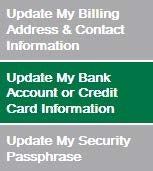
The My Stored Accounts page appears.
4. Determine the type of payment method to add (Credit/Debit Card or Bank Account)
and click the corresponding Add new hyperlink.
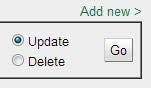
Credit or Debit Card
The Add a Stored Credit Card window displays.
1. Verify your Security Phrase is correct. If not, contact customer service ASAP.
2. Enter payment method information into required fields which are marked with an (*) asterisk.
3. Click the Add Card button.

Confirmation text appears at the top of the window indicating your card has been successfully added.
4. Click the Close button in the upper right.
The window closes and the Credit/Debit Cards table displays the newly added card.
Bank Account
The Add a Stored Bank Account window appears.
1. Verify Security Phrase is correct. If not, contact customer service ASAP.
2. Enter payment method information into required fields which are marked with an (*) asterisk.
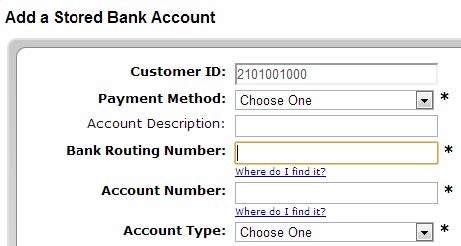
3. Click the Add Account button.
Confirmation text appears at the top of the window indicating your bank account has been successfully added.
4. Click the Close button in the upper right.

The window closes and the Bank Accounts table displays the newly added account.
Delete a Payment Method
1. From the homepage, click the My Profile tab.
2. Click the My Information link in the left menu.
3. Click the Update My Bank Account or Credit Card Information tab.
The My Stored Accounts page appears.
4. Locate the payment method you want to delete, and select the corresponding Delete option.
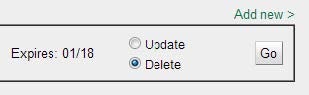
5. Click the associated Go button.
The Delete Stored [Payment Method] window appears.
6. Verify the Security Phrase is correct. If not, contact customer service ASAP.
7. Click the Delete [Payment Method] button.
Confirmation text appears at the top of the window indicating success.
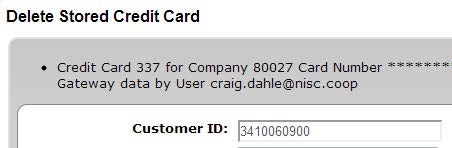
8. Click the Close button, located in the upper right of the window.
The window closes and your payment method is removed from the Credit/Debit Cards or Bank Account table.
Edit a Payment Method
1. From the homepage, click the My Profile button.
2. Click the My Information link in the left menu.
3. Click the Update My Bank Account or Credit Card Information tab.
The My Stored Accounts page appears.
4. On the appropriate payment method, select the Update option.
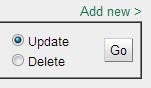
5. Click the corresponding Go button.
The Update Stored [Payment Method] window appears.
6. Update the out of date information. Please note only certain fields can be edited.
If you need to make changes to fields that cannot be edited, you will need to delete this payment method and enter a new one.
7. Once satisfied with your edits, click the Update [Payment Method] button.

Confirmation text appears across the top of the window.
